4k ott
Images
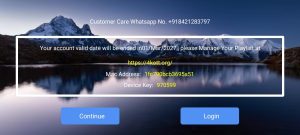

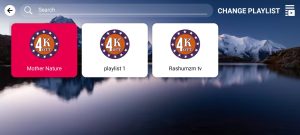
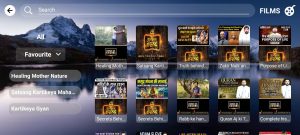

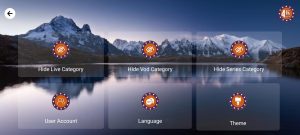
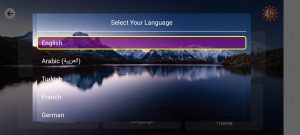
📺 How to Add 4k ott on Roku
🔹 Method 1: Add via Direct Link
1️⃣ Open the Link
🌐 Launch any browser and go to: https://channelstore.roku.com/en-gb/details/9bcdb0c78af943b47d1ea0ca4d595f40:e8a23b0a11d3e3860ba743af7e3a8ef3/4k-ott
2️⃣ Log In to Roku
🔐 Sign in with your Roku account credentials.
3️⃣ Add the Channel
➕ Click on “Add Channel” to install 4k ott.
4️⃣ Verify on Roku TV
📺 Check your Roku TV — the 4k ott app should appear shortly.
🔹 Method 2: Use Roku Search Function
1️⃣ Go to the Search Option
🔎 From the Roku home screen, navigate to the Search menu.
2️⃣ Search & Install
🆕 Type “4k ott”, select it from the list, then press “Add Channel” to install.
🔹 Method 3: Use Access Code
🔐 Quick Add via Access Code
Use the following access code when prompted on Roku:
➡️ Access Code: 4kott
📞 Need Help?
💬 Customer Support WhatsApp:
📱 https://wa.me/+917066078966
📺 How to Install 4k ott on LG Smart TV
🔹 Step 1: Open LG Content Store
🏠 Press the Home button on your LG remote.
🛒 Navigate to the LG Content Store from the home screen.
🔹 Step 2: Search & Install
🔍 In the search bar, type “4k ott”.
⬇️ Select the app from the results and click Install.
Your 4k ott app is now ready to stream on your LG Smart TV!
📞 Need Help?
💬 Customer Support WhatsApp:
📱 https://wa.me/+917066078966
📺 How to Install 4k ott on Samsung Smart TV
🔹 Step 1: Open Smart Hub
🧠 Press the Smart Hub button on your Samsung remote to access the main menu.
🔹 Step 2: Search & Install
🔍 Use the search function to type “4k ott”.
⬇️ Select the app from the results and click Install.
You’re all set to enjoy streaming with 4k ott on your Samsung Smart TV!
📞 Need Help?
💬 Customer Support WhatsApp:
📱 https://wa.me/+917066078966
🌐 How to Sign Up for 4k ott via Web Browser
🔹 Step 1: Open a Browser
🖥️ On your TV or any internet-enabled device, open your preferred browser.
🔹 Step 2: Visit the Official Website
🔗 Type and go to:
http://4thdimension.watch/
🔹 Step 3: Create Your Account
📝 Click Sign Up and fill in your details to create your 4k ott account.
🔹 Step 4: Activate Your Account
📧 Submit your email ID to Us to receive the activation link and complete your registration.
📞 Need Help?
💬 Customer Support WhatsApp:
📱 https://wa.me/+917066078966
📱 Download 4k ott on Mobile
🔹 Step 1: Download the App
⬇️ Tap the link below to download the 4k ott APK file:
https://4kott.org/assets/apk/4kottMobile.apk
🔹 Step 2: Allow Installation from Unknown Sources
⚙️ Go to your phone’s Settings > Security
✔️ Enable “Install from Unknown Sources” to proceed with installation.
🔹 Step 3: Install the App
📦 Locate the downloaded APK in your Downloads folder and tap to Install.
You’re now ready to enjoy seamless streaming with 4k ott on your mobile device!
📞 Need Help?
💬 Customer Support WhatsApp:
📱 https://wa.me/+917066078966
📱 Install 4k ott on Android Tablet
🔹 Step 1: Download the App
⬇️ Open your tablet browser and tap the link below to download the app:
https://4kott.org/https://bit.ly/48zuxMt
🔹 Step 2: Allow Installation
⚙️ If prompted, go to:
Settings > Security > Unknown Sources
✔️ Enable this option to allow third-party app installations.
🔹 Step 3: Install the App
📦 Open the downloaded file from your Downloads folder and tap Install.
You’re all set! Enjoy streaming with 4k ott on your Android Tablet.
📞 Need Help?
💬 Customer Support WhatsApp:
📱 https://wa.me/+917066078966
📺 Install 4k ott on Android TV / STB / Box / Tablet / Google Chromecast
🔹 Step 1: Download the APK
⬇️ Use any device (like your PC or mobile) to download the 4k ott APK:
https://4kott.org/https://bit.ly/48zuxMt
🔹 Step 2: Transfer via USB
💾 Copy the downloaded APK file to a USB Pen Drive.
🔹 Step 3: Connect to Device
🔌 Insert the USB Pen Drive into your Android TV, Set-Top Box, Android Box, Tablet, or Chromecast with Google TV.
🔹 Step 4: Install the App
📦 Use a File Manager app on your device to locate the APK on the USB drive.
✅ Tap the file and follow the on-screen steps to install 4k ott.
You’re now ready to enjoy seamless streaming on your preferred Android device with 4k ott!
📞 Need Help?
💬 Customer Support WhatsApp:
📱 https://wa.me/+917066078966
🍎 Install 4k ott on Apple / iOS Devices
🔹 Step 1: Open the App Store
📱 On your iPhone or iPad, open the App Store.
🔹 Step 2: Download the App
🔍 Search for “A Plus Player”
or
⬇️ Tap this direct link:
https://apps.apple.com/in/app/a-plus-player/id1641490859?platform=iphone
🔹 Step 3: Install & Launch
📲 Tap Get to install the app.
🚀 Once installed, open the app and enjoy 4k ott streaming on your iOS device.
📞 Need Help?
💬 Customer Support WhatsApp:
📱 https://wa.me/+917066078966
🍎 Install 4k ott on Apple /iOS iPad
🔹 Step 1: Open the App Store
📱 On your iPhone or iPad, open the App Store.
🔹 Step 2: Download the App
🔍 Search for “A Plus Player”
or
⬇️ Tap this direct link:
https://apps.apple.com/in/app/a-plus-player/id1641490859?platform=ipad
🔹 Step 3: Install & Launch
📲 Tap Get to install the app.
🚀 Once installed, open the app and enjoy 4k ott streaming on your iOS device.
📞 Need Help?
💬 Customer Support WhatsApp:
📱 https://wa.me/+917066078966
📺 Install 4k ott on Apple TV (tvOS)
🔹 Step 1: Open the App Store on Apple TV
🛒 From your Apple TV home screen, launch the App Store.
🔹 Step 2: Download the App
🔍 Search for “A Plus Player”
or
⬇️ Use this direct link (if browsing via Apple ecosystem):
https://apps.apple.com/in/app/a-plus-player/id1641490859?platform=appleTV
🔹 Step 3: Install & Open
📲 Click Get to install the app on your Apple TV.
🚀 Once installed, open A Plus Player from your home screen.
Enjoy seamless streaming with 4k ott on your Apple TV!
📞 Need Help?
💬 Customer Support WhatsApp:
📱 https://wa.me/+917066078966
💻 Install 4k ott on Windows Desktop
🔹 Step 1: Download the Installer
⬇️ Click the link below to download the 4k ott setup file for Windows:
https://aplus.4thdimensionpartners.com/v2/assets/Windows-Desktop/APlusPlayer-Setup.zip
🔹 Step 2: Open the Installer
📂 Once the download is complete, locate the file in your Downloads folder and double-click to open it.
🔹 Step 3: Install the Application
🛠️ Follow the on-screen instructions to complete the installation process.
✅ Click Finish when done.
🔹 Step 4: Launch 4k ott
🚀 Open 4k ott from your desktop or Start menu and start streaming instantly.
📞 Need Help?
💬 Customer Support WhatsApp:
📱 https://wa.me/+917066078966
🔥 How to Install 4k ott on Fire TV / Firestick
🔹 Step 1: Download the APK
⬇️ Use this direct link to access the 4k ott APK:
https://4kott.org/https://bit.ly/48zuxMt
🔹 Step 2: Install the Downloader App
📥 On your Amazon Firestick:
🏠 Home Screen
🛒 Open the Amazon App Store
🔍 Search for “Downloader”
⬇️ Select and Install the App
🔹 Step 3: Enable Installation from Unknown Apps
⚙️ On your Firestick:
🛠️ Go to Settings
📺 Select My Fire TV
👨💻 Open Developer Options
📂 Choose Install Unknown Apps
📲 Find “Downloader” and switch it ON
You’re now ready to install the 4k ott APK using the Downloader app!
📞 Need Help?
💬 Customer Support WhatsApp:
📱 https://wa.me/+917066078966
🌐 Visit the Official 4k ott Website
🔗 Click or type the following URL in your browser:
https://4kott.org/
🖥️ Access your account, explore features, and get the latest updates directly from the official 4k ott website.
📞 Need Help?
💬 Customer Support WhatsApp:
📱 https://wa.me/+917066078966
🔑 Primary Keywords
🎬 4k ott
📲 4k ott APK
⬇️ Download 4k ott
📱 4k ott App
👀 Watch 4k ott
📡 4k ott Streaming
📱 4k ott for Android
🍎 4k ott for iOS
💻 4k ott for Windows
📺 4k ott for Smart TV
📞 Need Help?
💬 Customer Support WhatsApp:
📱 https://wa.me/+917066078966
🖥️ Platform-Specific Keywords
🔥 4k ott Firestick
📦 4k ott Apple TV
📺 4k ott LG TV
📺 4k ott Samsung TV
📡 4k ott Chromecast
📺 4k ott Android TV
🧩 4k ott APK Download Firestick
💻 4k ott for PC
🪟 4k ott Windows Download
📞 Need Help?
💬 Customer Support WhatsApp:
📱 https://wa.me/+917066078966
🎥 Content & Feature Keywords
🎞️ Free streaming app
🚫 No ads streaming
📽️ HD TV shows and movies
🌐 Watch movies online
📺 Stream TV shows
📡 Best IPTV app
🆕 Latest movies and series
📶 Live TV app
📞 Need Help?
💬 Customer Support WhatsApp:
📱 https://wa.me/+917066078966
🎯 General Hashtags
#4kott
#WatchWith4kott
#StreamSmart
#UnlimitedEntertainment
#NoAdsStreaming
#WatchAnywhere
#HDStreaming
#OnlineStreamingApp
#AllInOneApp
#SmartStreaming
📞 Need Help?
💬 Customer Support WhatsApp:
📱 https://wa.me/+917066078966
📱 Platform-Specific Hashtags
#4kottOnAndroid
#4kottOniOS
#4kottForWindows
#4kottForFirestick
#4kottOnSmartTV
#AndroidTVApp
#AppleTVStreaming
#FireTVApp
#ChromecastReady
#StreamingEverywhere
📞 Need Help?
💬 Customer Support WhatsApp:
📱 https://wa.me/+917066078966
🎬 Content & Feature Hashtags
#MoviesAndMore
#WatchTVShows
#StreamingWithoutLimits
#BestIPTVApp
#LiveTVStreaming
#LatestMoviesOnline
#BingeWorthy
#TVWithoutAds
#EntertainmentOnDemand
#YourStreamingWorld
📞 Need Help?
💬 Customer Support WhatsApp:
📱 https://wa.me/+917066078966