XCloud TV
Images
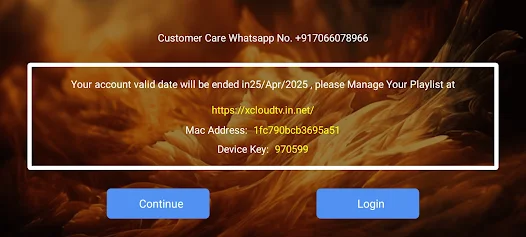
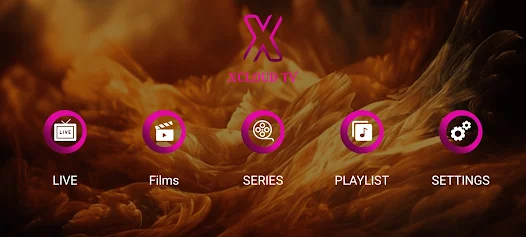
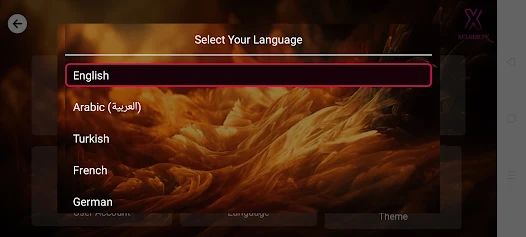
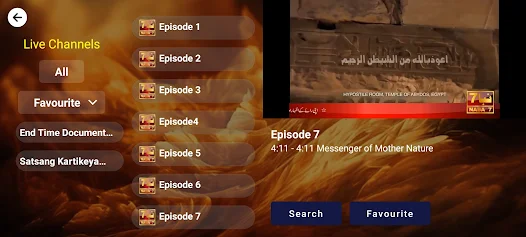
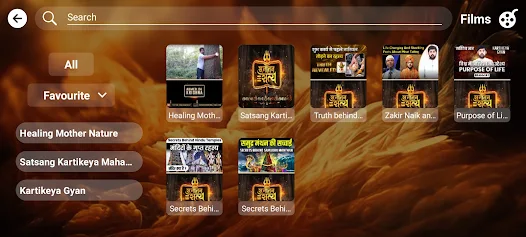
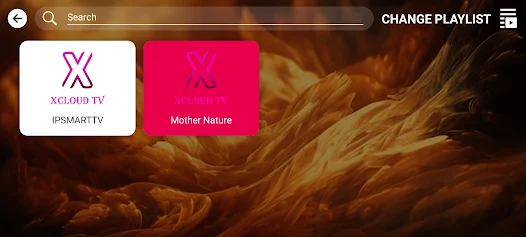
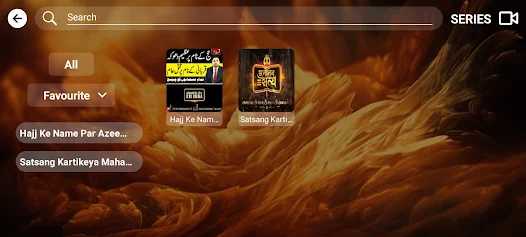
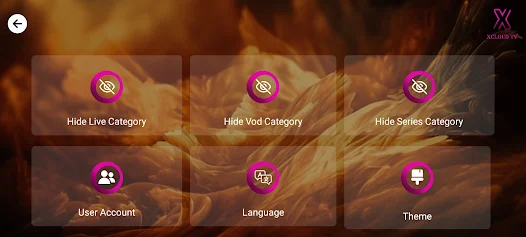
For RoKu App
Method 1 Step 1 : Open this Link on any Browser https://channelstore.roku.com/en-gb/details/9391d0a435a8a0e914db47b654248ec9/xcloud-tv
Step 2 : when link will be open then login your Roku account
Step 3: Click on Add channel
Step 4: Then Check on Roku TV
Method 2 If you have Search Option then Search
Step 1: Search XCloud TV
Step 2: Install it
Method 3
Access Code: xcloudtv
For LG Smart TV
Step 1 : Press the Home button on the remote & Go to LG Content Store.
Step 2 : Search for the XCloud TV to install.
For Samsung Smart TV
Step 1 : Press the Smart Hub button from your remote.
Step 2 : Search for the XCloud TV to install.
For - Web/ Internet/ Browser /Chrome
- Open internet Browser on TV or Anywhere
- Type this Website URL http://4thdimension.watch/
- Create Your Account
- Submit your Email id to activate
Note: Customer Care What’s app No.: +917066078966
Android Phone
A Plus Player for Mobile
Android Tablet
Install the app from this link https://xcloudtv.in.net/assets/apk/XCloudTVAndroidTablet.apk
Android TV/ STB/ BOX/Tablet/Google chromecast
Method 1
– You Can Download APK – https://xcloudtv.in.net/assets/apk/XCloudTVAndroidTv.apk
– then Connect USB Pen Drive into TV/BOX
– then Install it
Windows Desktop
Fire TV
Step 1: Download App direct APK – https://xcloudtv.in.net/assets/apk/XCloudTVFireTv.apk
Step 2: Download the downloader app on firestick.
Step 3: Go to settings of firestick >> My Fire TV >> Developer Options >> Install from unknown apps >> Click Downloader to change the status to ON.