Gazy
Images
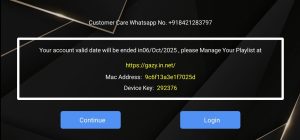
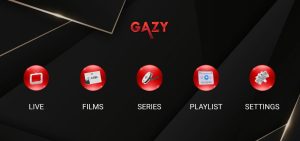
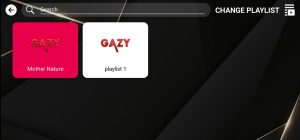
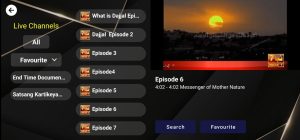
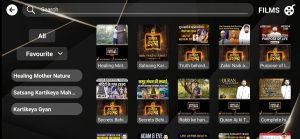
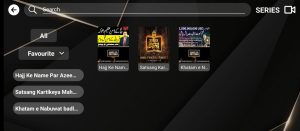
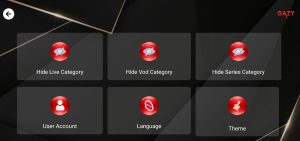
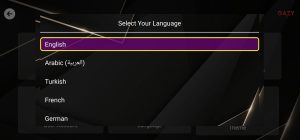
📺 How to Add Gazy on Roku
🔹 Method 1: Add via Direct Link
1️⃣ Open the Link
🌐 Launch any browser and go to:https://channelstore.roku.com/en-gb/details/8334036a7e1d85a19ad39efd074bebcf:b261a254b788c2b473e1dbd52f498124/gazy
2️⃣ Log In to Roku
🔐 Sign in with your Roku account credentials.
3️⃣ Add the Channel
➕ Click on “Add Channel” to install Gazy.
4️⃣ Verify on Roku TV
📺 Check your Roku TV — the Gazy app should appear shortly.
🔹 Method 2: Use Roku Search Function
1️⃣ Go to the Search Option
🔎 From the Roku home screen, navigate to the Search menu.
2️⃣ Search & Install
🆕 Type “Gazy”, select it from the list, then press “Add Channel” to install.
🔹 Method 3: Use Access Code
🔐 Quick Add via Access Code
Use the following access code when prompted on Roku:
➡️ Access Code: Gazy
📞 Need Help?
💬 Customer Support WhatsApp:
📱 https://wa.me/+917066078966
📺 How to Install Gazy on LG Smart TV
🔹 Step 1: Open LG Content Store
🏠 Press the Home button on your LG remote.
🛒 Navigate to the LG Content Store from the home screen.
🔹 Step 2: Search & Install
🔍 In the search bar, type “Gazy”.
⬇️ Select the app from the results and click Install.
Your Gazy app is now ready to stream on your LG Smart TV!
📞 Need Help?
💬 Customer Support WhatsApp:
📱 https://wa.me/+917066078966
📺 How to Install Gazy on Samsung Smart TV
🔹 Step 1: Open Smart Hub
🧠 Press the Smart Hub button on your Samsung remote to access the main menu.
🔹 Step 2: Search & Install
🔍 Use the search function to type “Gazy”.
⬇️ Select the app from the results and click Install.
You’re all set to enjoy streaming with Gazy on your Samsung Smart TV!
📞 Need Help?
💬 Customer Support WhatsApp:
📱 https://wa.me/+917066078966
🌐 How to Sign Up for Gazy via Web Browser
🔹 Step 1: Open a Browser
🖥️ On your TV or any internet-enabled device, open your preferred browser.
🔹 Step 2: Visit the Official Website
🔗 Type and go to:
http://4thdimension.watch/
🔹 Step 3: Create Your Account
📝 Click Sign Up and fill in your details to create your Gazy account.
🔹 Step 4: Activate Your Account
📧 Submit your email ID to Us to receive the activation link and complete your registration.
📞 Need Help?
💬 Customer Support WhatsApp:
📱 https://wa.me/+917066078966
📱 Download Gazy on Mobile
🔹 Step 1: Download the App
⬇️ Tap the link below to download the Gazy APK file:
https://list-upload.com/gazy/assets/apk/GazyMobile.apk
🔹 Step 2: Allow Installation from Unknown Sources
⚙️ Go to your phone’s Settings > Security
✔️ Enable “Install from Unknown Sources” to proceed with installation.
🔹 Step 3: Install the App
📦 Locate the downloaded APK in your Downloads folder and tap to Install.
You’re now ready to enjoy seamless streaming with Gazy on your mobile device!
📞 Need Help?
💬 Customer Support WhatsApp:
📱 https://wa.me/+917066078966
📱 Install Gazy on Android Tablet
🔹 Step 1: Download the App
⬇️ Open your tablet browser and tap the link below to download the app:
https://list-upload.com/gazy/assets/apk/GazyAndroidTablet.apk
🔹 Step 2: Allow Installation
⚙️ If prompted, go to:
Settings > Security > Unknown Sources
✔️ Enable this option to allow third-party app installations.
🔹 Step 3: Install the App
📦 Open the downloaded file from your Downloads folder and tap Install.
You’re all set! Enjoy streaming with Gazy on your Android Tablet.
📞 Need Help?
💬 Customer Support WhatsApp:
📱 https://wa.me/+917066078966
📺 Install Gazy on Android TV / STB / Box / Tablet / Google Chromecast
✅ Method 1: Using a USB Drive
🔢 Step 1 — Download the APK from https://list-upload.com/gazy/assets/apk/GazyAndroidTV.apk on your PC or smartphone
💾 Step 2 — Copy the APK file to a USB flash drive
🔌 Step 3 — Plug the USB drive into your Android TV
📂 Step 4 — Install a File Manager app on your TV (e.g., X-plore or File Commander)
🗂️ Step 5 — Open the file manager and navigate to the USB to select the APK file
🔐 Step 6 — If prompted, allow unknown sources:
⚙️ Go to: Settings > Device Preferences > Security & Restrictions > Unknown Sources
✅ Enable for your file manager
📲 Step 7 — Confirm and install the APK
✅ Method 2: Using “Send Files to TV” App
📱 Step 1 — Install Send Files to TV app on both your phone and Android TV
🌐 Step 2 — Download the APK from https://list-upload.com/gazy/assets/apk/GazyAndroidTV.apk on your phone
🔁 Step 3 — Open the app on both devices
📤 Step 4 — On your phone, tap Send, then choose the downloaded APK
📺 Step 5 — Select your Android TV from the available devices
📂 Step 6 — On your TV, open the file using a file manager
🔓 Step 7 — Enable unknown sources and confirm installation
✅ Method 3: Using Downloader App (URL Install)
🛒 Step 1 — Open the Play Store on your Android TV and install Downloader by AFTVnews
🚀 Step 2 — Launch the Downloader app and allow all requested permissions
🔗 Step 3 — In the URL field, enter: https://list-upload.com/gazy/assets/apk/GazyAndroidTV.apk
⬇️ Step 4 — Click Go to download the APK
📲 Step 5 — When prompted, select Install
⚙️ Step 6 — If blocked, go to:
Settings > Device Preferences > Security & Restrictions > Unknown Sources
✅ Enable it for the Downloader app
✅ Step 7 — Installation is complete. Open the app from your TV menu
📞 Need Help?
💬 Customer Support WhatsApp:
📱 https://wa.me/+917066078966
🍎 Install Gazy on Apple / iOS Devices
🔹 Step 1: Open the App Store
📱 On your iPhone or iPad, open the App Store.
🔹 Step 2: Download the App
🔍 Search for “A Plus Player”
or
⬇️ Tap this direct link:
https://apps.apple.com/in/app/a-plus-player/id1641490859?platform=iphone
🔹 Step 3: Install & Launch
📲 Tap Get to install the app.
🚀 Once installed, open the app and enjoy A Plus Player streaming on your iOS device.
📞 Need Help?
💬 Customer Support WhatsApp:
📱 https://wa.me/+917066078966
🍎 Install Gazy on Apple /iOS iPad
🔹 Step 1: Open the App Store
📱 On your iPhone or iPad, open the App Store.
🔹 Step 2: Download the App
🔍 Search for “A Plus Player”
or
⬇️ Tap this direct link:
https://apps.apple.com/in/app/a-plus-player/id1641490859?platform=ipad
🔹 Step 3: Install & Launch
📲 Tap Get to install the app.
🚀 Once installed, open the app and enjoy A Plus Player streaming on your iOS device.
📞 Need Help?
💬 Customer Support WhatsApp:
📱 https://wa.me/+917066078966
📺 Install Gazy on Apple TV (tvOS)
🔹 Step 1: Open the App Store on Apple TV
🛒 From your Apple TV home screen, launch the App Store.
🔹 Step 2: Download the App
🔍 Search for “A Plus Player”
or
⬇️ Use this direct link (if browsing via Apple ecosystem):
https://apps.apple.com/in/app/a-plus-player/id1641490859?platform=appleTV
🔹 Step 3: Install & Open
📲 Click Get to install the app on your Apple TV.
🚀 Once installed, open A Plus Player from your home screen.
Enjoy seamless streaming with A Plus Player on your Apple TV!
📞 Need Help?
💬 Customer Support WhatsApp:
📱 https://wa.me/+917066078966
💻 Install Gazy on Windows Desktop
🔹 Step 1: Download the Installer
⬇️ Click the link below to download the A Plus Player setup file for Windows:
https://aplus.4thdimensionpartners.com/v2/assets/Windows-Desktop/APlusPlayer-Setup.zip
🔹 Step 2: Open the Installer
📂 Once the download is complete, locate the file in your Downloads folder and double-click to open it.
🔹 Step 3: Install the Application
🛠️ Follow the on-screen instructions to complete the installation process.
✅ Click Finish when done.
🔹 Step 4: Launch A Plus Player
🚀 Open A Plus Player from your desktop or Start menu and start streaming instantly.
📞 Need Help?
💬 Customer Support WhatsApp:
📱 https://wa.me/+917066078966
🔥 How to Install Gazy on Fire TV / Firestick
🛒 Step 1 — Install the Downloader App
On your Fire TV home screen:
→ Go to the Search (🔍)
→ Type and install Downloader (by AFTVnews)
⚙️ Step 2 — Enable Unknown Sources
Go to:
Settings > My Fire TV > Developer Options
Then:
✅ Turn ON Apps from Unknown Sources
✅ Enable ADB Debugging (optional but recommended)
If you don’t see “Developer Options,” go to Settings > My Fire TV > About, select your device name, and press the OK button 7 times on the remote to enable developer options.
🔗 Step 3 — Open Downloader App
Launch the Downloader app and allow permissions when prompted.
🌐 Step 4 — Enter the APK URL
In the URL field, type:
👉https://list-upload.com/gazy/assets/apk/GazyFireTV.apk
Then click Go to start downloading the APK.
⬇️ Step 5 — Download & Install the APK
Once the download completes:
→ Click Install when prompted
→ After installation, choose Done or Open
✅ Step 6 — APK Installed
Your app is now installed and ready to use. You can access it from Your Apps & Channels.
📞 Need Help?
💬 Customer Support WhatsApp:
📱 https://wa.me/+917066078966
🌐 Visit the Official Gazy Website
🔗 Click or type the following URL in your browser:
https://list-upload.com/gazy/
🖥️ Access your account, explore features, and get the latest updates directly from the official Gazy website.
📞 Need Help?
💬 Customer Support WhatsApp:
📱 https://wa.me/+917066078966
🔑 Primary Keywords
🎬 Gazy
📲 Gazy APK
⬇️ Download Gazy
📱 Gazy App
👀 Watch Gazy
📡Gazy Streaming
📱Gazy for Android
🍎 Gazy for iOS
💻 Gazy for Windows
📺 Gazy for Smart TV
📞 Need Help?
💬 Customer Support WhatsApp:
📱 https://wa.me/+917066078966
🖥️ Platform-Specific Keywords
🔥 Gazy Firestick
📦 Gazy Apple TV
📺 Gazy LG TV
📺 Gazy Samsung TV
📡Gazy Chromecast
📺 Gazy Android TV
🧩 Gazy APK Download Firestick
💻 Gazy for PC
🪟 Gazy Windows Download
📞 Need Help?
💬 Customer Support WhatsApp:
📱 https://wa.me/+917066078966
🎥 Content & Feature Keywords
🎞️ Free streaming app
🚫 No ads streaming
📽️ HD TV shows and movies
🌐 Watch movies online
📺 Stream TV shows
📡 Best IPTV app
🆕 Latest movies and series
📶 Live TV app
📞 Need Help?
💬 Customer Support WhatsApp:
📱 https://wa.me/+917066078966
🎯 General Hashtags
#Gazy
#WatchWithGazy
#StreamSmart
#UnlimitedEntertainment
#NoAdsStreaming
#WatchAnywhere
#HDStreaming
#OnlineStreamingApp
#AllInOneApp
#SmartStreaming
📞 Need Help?
💬 Customer Support WhatsApp:
📱 https://wa.me/+917066078966
📱 Platform-Specific Hashtags
#GazyOnAndroid
#GazyOniOS
#GazyForWindows
#GazyForFirestick
#GazyOnSmartTV
#AndroidTVApp
#AppleTVStreaming
#FireTVApp
#ChromecastReady
#StreamingEverywhere
📞 Need Help?
💬 Customer Support WhatsApp:
📱 https://wa.me/+917066078966
🎬 Content & Feature Hashtags
#MoviesAndMore
#WatchTVShows
#StreamingWithoutLimits
#BestIPTVApp
#LiveTVStreaming
#LatestMoviesOnline
#BingeWorthy
#TVWithoutAds
#EntertainmentOnDemand
#YourStreamingWorld
📞 Need Help?
💬 Customer Support WhatsApp:
📱 https://wa.me/+917066078966
🔑 Keywords
Primary Keywords
- IPTV App
- Watch Live TV
- Movies & Series App
- Live TV Streaming
- Free IPTV App
- HD IPTV Streaming
- Watch TV Shows Online
- IPTV Movies & Series
- Unlimited Streaming App
- IPTV Player App
🎬 Movies-Specific Keywords
- Watch Movies Online
- Full HD Movies App
- 4K Movie Streaming
- Movie Streaming App
- New Movie Releases
- On-Demand Movies
- Free Movies IPTV
- Movie App Without Ads
- Latest Movies App
- Hollywood Movies IPTV
📺 TV Shows-Specific Keywords
- Watch TV Shows Free
- Streaming TV Shows
- Live TV Shows App
- TV Shows On Demand
- Top TV Series App
- Full Episodes Online
- Daily TV Shows
- Watch Reality Shows
- Trending Shows App
- Series and TV Guide
📡 Live TV-Specific Keywords
- Live TV App
- IPTV Live Channels
- Global Live TV Streaming
- Local Channels IPTV
- 24/7 Live TV App
- Sports & News IPTV
- IPTV for Live Events
- Real-Time TV Streaming
- Multi-Channel Live TV
- Live TV Without Cable
🧩 Feature-Focused Keywords
- HD Streaming IPTV
- Buffer-Free IPTV App
- Multi-Device Streaming
- Smart TV Compatible
- Chromecast IPTV
- Catch-Up TV Feature
- Offline Viewing Option
- Personalized Watchlist
- Parental Controls IPTV
- EPG (TV Guide) App
🌍 Regional/Language Keywords
- USA IPTV App
- UK IPTV Channels
- Arabic IPTV
- Indian IPTV App
- Spanish IPTV Streaming
- French TV App
- Korean Series App
- Regional TV App
- Multilingual IPTV
- Worldwide Channels IPTV
🛡️ Safety, Quality & Subscription Keywords
- Secure IPTV App
- Legal Streaming IPTV
- No Buffer IPTV
- Ad-Free IPTV App
- Premium IPTV App
- Free IPTV Trial
- Subscription IPTV App
- Lifetime IPTV Access
- Best IPTV Provider App
- Reliable IPTV Service
🔥 Trending & Marketing Keywords
- Watch Trending Shows
- Binge-Watch TV Series
- Top IPTV 2025
- New TV Shows App
- Movie Night App
- Must-Have IPTV App
- Viral TV App
- All-in-One Streaming App
- TV & Movies On-the-Go
- Best IPTV for Android/iOS