LEOMAX MULT PLUS
Images

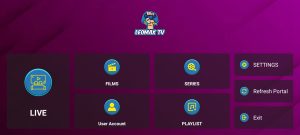
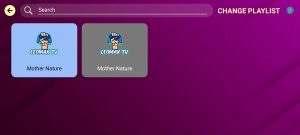
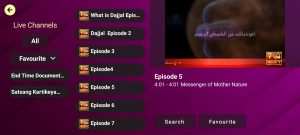
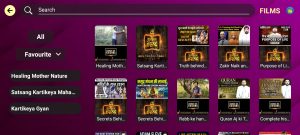
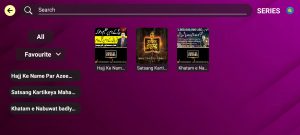
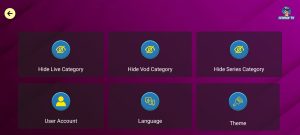
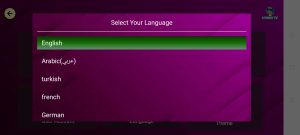
For RoKu App
Method 1
Step 1 : Open this Link on any Browser https://channelstore.roku.com/en-gb/details/a67aeb0b9c01cf424df284b204df2d02/aplusplayer
Step 2 : when link will be open then login your Roku account
Step 3: Click on Add channel
Step 4: Then Check on Roku TV
Method 2 If you have Search Option then Search
Step 1: Search LEOMAX MULT PLUS
Step 2: Install it
Method 3
Access Code: ZZMCT6
For LG Smart TV
Step 1 : Press the Home button on the remote & Go to LG Content Store.
Step 2 : Search for the LEOMAX MULT PLUS to install.
For Samsung Smart TV
Step 1 : Press the Smart Hub button from your remote.
Step 2 : Search for the LEOMAX MULT PLUS to install.
FOR - WEB INTERNET
Open internet Browser on TV
Type this Website URL http://webtv.in.net
Get Login Details from Customer care Team
Note: Customer Care What’s app No.: +917066078966
Android Phone
LEOMAX MULT PLUS for Mobile
https://leomaxmultplus.com/assets/apk/LEOMAXMULTPLUSMobile.apk
Android Tablet
Install the app from this link
https://leomaxmultplus.com/assets/apk/LEOMAXMULTPLUSTablet.apk
Android TV/ STB/ BOX/Tablet/Google chromecast
Step 1
– You Can Download APK – https://leomaxmultplus.com/assets/apk/LEOMAXMULTPLUSTablet.apk
– then Copy it to USB Pen Drive
– then Connect USB Pen Drive into TV/BOX
– then Install it
Windows Desktop
Fire TV
Step 1: Download App direct APK – https://leomaxmultplus.com/assets/apk/LEOMAXMULTPLUSFireTv.apk
Step 2: Download the downloader app on firestick.
Step 3: Go to settings of firestick >> My Fire TV >> Developer Options >> Install from unknown apps >> Click Downloader to change the status to ON